- Web templates
- E-commerce Templates
- CMS & Blog Templates
- Facebook Templates
- Website Builders
OpenCart 2.x. How to manage error reporting
February 9, 2017
This tutorial will show you how to manage error reporting in OpenCart 2.x.
-
Navigate to the System -> Settings menu in your admin panel.

-
Click on the Edit icon next to your store name in the Store list.
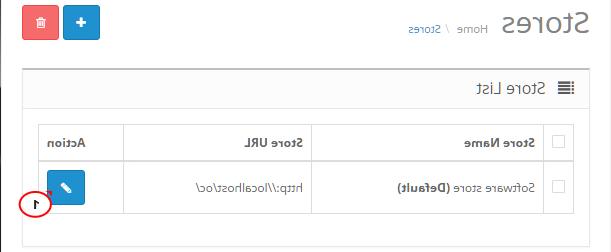
-
Then select the Server settings tab.

-
Scroll to the bottom of the page and locate the Error reporting options.

If you enable the Display Error option, your site errors will be visible on the website. In case you would like to have all errors logged, you can enable the Log Errors option.
That is the end of the tutorial. Now you know how to manage error reporting in OpenCart 2.x. templates.
Are you looking for the best OpenCart templates? Have a look at our selection of the best OpenCart themes in 2017.
Feel free to check the detailed video tutorial below:
OpenCart 2.x. How to manage error reporting













