- Web templates
- E-commerce Templates
- CMS & Blog Templates
- Facebook Templates
- Website Builders
Magento Troubleshooter. How to deal with 404 error after sample data installation
June 14, 2016
In this tutorial you will learn the way to deal with 404 Not Found error after sample data installation in Magento templates.
Sometimes Magento store may return with "Not Found" error for the inner pages (see the screenshot below):
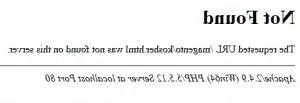
This happens due to the incorrect URL rewrite settings on the server. We suggest that you perform the following steps for the temporary solution:
Log in to your Magento admin panel by adding /admin or /index.php/admin to your domain name (for instance, http://www.example.com/index.php/admin) and type the username and password that you selected during the installation process.
In the admin panel navigate to the System -> Configuration menu.
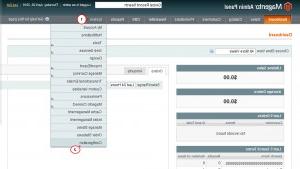
In the left menu from the General section open the Web tab and then in the "Search Engine Optimization" section for the "Use Web Server Rewrites" select No value.

Don’t forget to save the changes by clicking the Save Config button in the top right corner. Now open the Home page on your site and then visit any inner page. All pages on the site should load well now.
NOTE: Friendly URLs only work with a server setup that supports URL rewriting (through the Apache Web Server "mod_rewrite" feature, for instance). If you want to use Friendly URLs on your site, make sure your server does support them. You need to contact your hosting providers and ask them to check the URL rewrite settings on the server.
This is the end of the tutorial. Now you know how to deal with 404 Not Found error after sample data installation in Magento templates.
Feel free to check the detailed video tutorial below:
Magento Troubleshooter. How to deal with 404 error after sample data installation













