- Web templates
- E-commerce Templates
- CMS & Blog Templates
- Facebook Templates
- Website Builders
Magento. How to use “Translate Inline” feature
February 24, 2016
Hello! This video tutorial shows how to use the Magento translation tool.
Magento. How to use “Translate Inline” featureYou may want to translate/change some text on your store front-end. Let’s learn how to do that quickly.
The tutorial assumes you are already logged into your Magento admin panel.
-
Navigate to System ->Configuration tab:
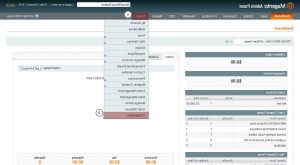
-
Then scroll down to locate the “Developer” tab under Advanced section:
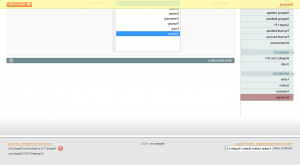
-
At the appeared screen click the Translate Inline tab to open inline translation options.
-
Set the “Enabled for Frontend” option to “Yes” and click Save Config button at the upper right of the screen to apply the change:
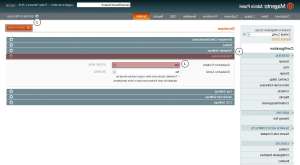
Now that the Translate Inline is enabled, navigate to your store front-end and refresh the page – some red frames appear across different sections of your site:
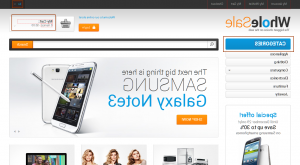
Let’s say, you want to change the “My Cart” text in the cart section to just “Cart”.
-
Hover the red frame and click the “book” icon to open the screen with text editing interface:
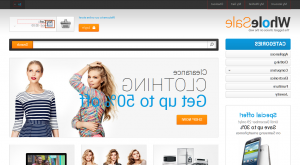
-
In the popped-up window change the “My Cart” text in the “Custom:” field to “Cart” and click “Submit” button to apply the changes:
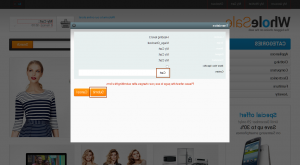
-
Make sure to refresh the page to see changes.
You can see the “My Cart” text is successfully changed to “Cart”:
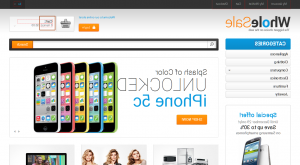
Do not forget to disable the Translate Inline tool once you finish editing.
This is the end of the tutorial. You have learnt how to use the Magento translation tool.
Feel free to check the detailed video tutorial below:
Magento. How to use “Translate Inline” feature













