- Web templates
- E-commerce Templates
- CMS & Blog Templates
- Facebook Templates
- Website Builders
Magento 2. How to manage currencies
June 21, 2016
Hello! This video tutorial shows how to manage currencies in Magento 2.x.
The tutorial assumes you are already logged in to your Magento dashboard.
-
Navigate to the Stores ->Configuration tab:
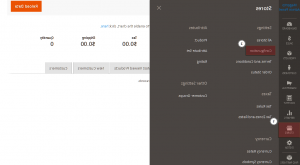
-
Then click on a Currency Setup tab under the General to open currencies editing interface:
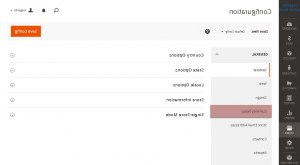
-
Click the Currency Options drop-down to have currency options opened:
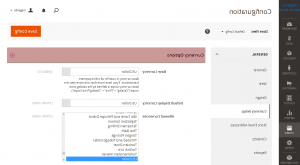
You may edit the “Base Currency”, “Default Display Currency” and “Allowed Currencies” options there.
The “Base Currency” option defines the currency, which is used for all payment transactions in your store.
The “Default Display Currency” option defines what currency is used to display pricing in your store.
Finally, the “Allowed Currencies” option is required for choosing currencies, supported by your store.
You may also want to configure the currency rates and symbols.
Let’s learn how to do that.
-
Navigate to Stores tab again to locate the Currency Rates and Currency Symbols tabs under the Currency section:
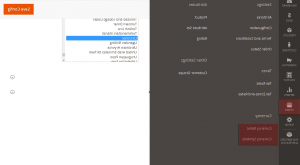
-
Click on a Currency Rates tab to have it opened.
You may simply import rates using a Webservices Import Service or change rates manually (in case you have more than one currency allowed in your store).
-
Now navigate to Currency Symbols tab to have it opened.
-
At the appeared screen you may uncheck the “Use Standard” option to specify your own symbol for the respective currency instead of the standard one:
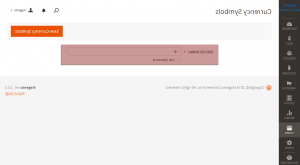
This is the end of the tutorial. We have learned how to manage currencies in your Magento 2.x store.
Feel free to check the detailed video tutorial below:
Magento 2. How to manage currencies













