- Web templates
- E-commerce Templates
- CMS & Blog Templates
- Facebook Templates
- Website Builders
How to delete files on the server
March 24, 2016
Hello! This tutorial will show you how to delete files on the server.
How to delete files on the serverWhen you are managing your files on your server, you may need to delete files on the server.
Files can be deleted in several different ways from your server. You can either use FTP program like FileZilla and delete files, or you can use your cPanel File Manager.
You can use the cPanel file manager to delete files from your server. Below are the steps to delete a file from your server using the File Manager.
-
Log into your cPanel.
-
Go to the File Manager, select your domain where you want to delete the files and click Go.
-
Navigate through your files to locate the file you want to delete. Right click the file and select Delete from the pop up menu:
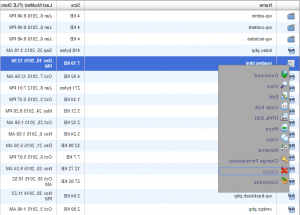
-
Confirm file removal. Now the file will be gone from the server:
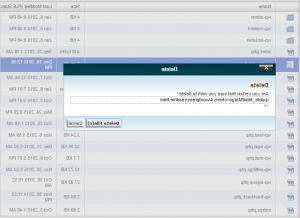
To open FileZilla and connect to your server, you can follow the steps below. This will only explain how to delete through FileZilla. Other FTP clients should work basically the same.
-
Open FileZilla and connect to your server.
-
Navigate to the file you want to delete on the server. Right click the file and select Delete:
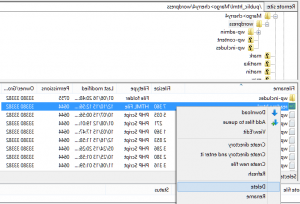
-
Click OK to confirm deleting. Now your file is no longer on the server:
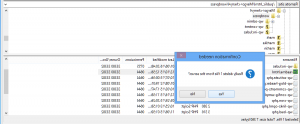
Feel free to check the detailed video tutorial below:
How to delete files on the server













