11 Things to Do before Launching a WordPress Site
75 million websites globally depend on good old WordPress. Though more and more competitors keep appearing, WordPress doesn’t falter. The beginners, especially, love WordPress for its simplicity and convenience. Probably that’s the reason why you have chosen this CMS to launch your own website.
There are some steps, however, which will help you to extend the functionality of your website, save you time or increase the security. Let’s say you will be adding a delicious filling and then wrapping your website into an appealing package!
Take these 11 steps toward the perfect uninterrupted running of your website!
Install Reliable Web Hosting
In order to display your website on the Web, you need a hosting service. In order to reduce the number of problems with hosting, you need a quality hosting service provider.
Some users agree to work with the shared WordPress hosting and face the so-called “bad neighbor effect” where too many users are connected to a single server. The server has a finite amount of memory. If one website uses more than its share, the other hundreds of websites will experience problems because of the “bad neighbor”.
The next issue is that you will be dividing not only memory but also storage, processing power and bandwidth with other websites. Furthermore, the websites use various applications that might also slow the work of all “neighbors”.
Shared WordPress hosting has its supporters. Still, it’s not as dependable as managed hosting.
Managed hosting is about better speed. The functionality of the hosting makes it possible to reduce the page-load speed by 1 to 2 seconds or more. For the record, a 1-second delay in the page loading can cost Amazon 1.6 billion every day! The security level of the managed WordPress hosting is also higher. It enables security protocols and daily malware scans and prevents all kinds of cyber attacks.
So, choosing the hosting type and the right hosting provider is the first important step before launching a website.
Set up Backups
Different problems might happen to the website. The visitors will see “The team is working on eliminating the causes of failure on the site” message but you might not even know the cause of the failure.
So, your next step lies in installing a backup solution for your website. In the event of failure, you will have backups or “copies” of your website. With their help, you will recover a website quickly.
There are a lot of solutions for creating regular backups: the WordPress directory with plug-ins has more than 500 "backup" options. All these plugins work effectively. Here are the best of them:
BackWPup - not only creates a backup of the database but also saves the entire structure of files and pages on the site. The result is stored on the server or can be sent to the mail or stored in a "cloud" like S3, Dropbox or even on your own FTP server.
Online Backup For WordPress - also creates a full backup for downloading and storing on a local server or for sending by email. Also, you can use the Backup Technology account to create and store backups (allows storage of up to 100 MB for free).
VaultPress - requires a monthly paid ($5 to $40) subscription. All the backups you create are stored on VaultPress servers. If something goes wrong with your servers or your local computer, the data can be restored easily.
Protect WordPress Admin Area
The Admin area is the “brain” of the website, where you can create pages, edit them, download something, etc. Securing your admin area means securing the “brain” of the website.
You can choose among various security plugins and applications. The Sucuri Security Website Firewall (CloudProxy), for instance, is a cloud-based protective application that secures a website from SQL Injection, malware, brute force attacks, DDoS, blacklisting and other issues.
For many years, the standard login address of the administrative console has remained the same (site_name/wp-admin/(site_address/wp-login.php). It makes all WordPress sites vulnerable to bots that automatically generate passwords to log in.
Therefore, you can also rename the wp-login.php file from the root folder of your website as you want (even sjurtfertg6720redg.php (but don’t forget to download it to your computer first)). Then replace all mentions of wp-login.php with sjurtfertg6720redg.php.
In the latest WordPress versions, replacing all wp-config.php files with the new file name won’t help. In this case, you need to use wp-config.php from older versions of WP - possibly up to 4.0 or 3.5. You can download wp-config.php here and make a variety of manipulations with it.

Check Your Site for 404 Errors
“404 not found errors” happen both to new and old websites. In all cases, they cause a bad user experience. Your goal lies in checking out all your pages for 404 errors and solving the problem (if happens) as quickly as possible.
Before launching a WordPress website, you should add it to the Google Webmaster Tools. This set of tools allows you to see the website the way the search engine sees it. You will see how all your pages look in the search results. All pages with 404 errors will appear in the crawl report.
Here is a guideline on how to add your website to the Google Webmaster Tools.
You should also set up alerts to track the 404 errors and fix them quickly. If a 404 error page appears, you promptly receive Gmail or WordPress emails.
Adjust Mailing to Your WordPress Site
The mailing issue is one of the most common for WordPress users, who complain that they don’t receive the messages about new comments, database backups, new username and passwords, etc.
The problem can lie in the PHP mail function that is responsible for sending emails to WordPress.
To solve this problem you should:
- Ask your hosting provider if the mail function is active.
- Make sure that your admin profile contains your email.
- Thirdly, you should try to create a specific mailbox wordpress@your_domain ([email protected]) on your web hosting. All messages sent from WordPress will contain this address. Still, some hosting providers block this address because it wasn’t mentioned on the server.
In this case, you can make the WordPress website send emails with the help of the SMTP server. You can do it with the help of plugins or changes made to the code. Here is a detailed guide.
Make Sure all the Contact Forms Work
After setting up email, you should check if all forms (contact, comment, email subscription forms) on your website work well. It’s important to ensure that all your emails will be delivered properly to the right contacts. For this purpose, you can send test emails and make sure that all emails are delivered.
If you are running a multi-user or a multi-author website, you should check out your registration and login forms too.
Don’t Forget about Analytics
Tracking users behavior and activity on the site will tell you the right direction you should take to develop and monetize your project. Various plugins based on the Google Analytics capabilities offer a lot of options for tracking. Some of them are so cool that you have to try them!
- Google Analytics for WordPress by Yoast - Yoast raised the analytics of attendance and user activity on the sites to a new level. You can track traffic metrics for specific posts, authors, clicks, downloads, etc. With such a huge amount of data that this plugin allows you to gather, you can not only build custom behavior templates but also collect an incredible amount of data for various purposes.
- Google Analytics Dashboard - this plugin gives you a sorted access to the collected information. You can quickly view the key indicators of the site traffic statistics, the most popular posts, and pages, evaluate key queries and the main sources of traffic, find out rates of refusals, visits and views for specific materials.
Make your eCommerce Website Convenient to Use
If you deal with an eCommerce website, you should have some idea about how it works and looks from a user perspective. Therefore, you should try to browse products, read descriptions of them, try to write comments, add the products to the cart, and try to purchase the product.
All descriptions should contain accurate information to prevent any misunderstandings with clients. Check out all invoices, prices, taxes, shipping costs, and other calculations. Do it now and free yourself from a “headache” afterward.
Check out all Visuals and Social Media Buttons
With the help of the engaging and quality visual elements, website owners can increase the visits to the site and social capital (likes, shares, lots of love). If you want to succeed, you must stuff your website with visuals of a premium quality. Entrepreneur recommends including visual content that is directly connected with the topic of the article and can tell the visitors more (infographics will work).
Furthermore, you should ensure that all videos, animations, and sliders play properly on all devices. Try to watch videos (check out entire visual content this way) using different devices.
Don’t forget to let your visitors “like” and “share” your posts. The concept of social capital really works nowadays. According to the Econsultancy's State of Search Marketing Report 2013, 74% of companies said that social media is a vital component of their SEO strategy.
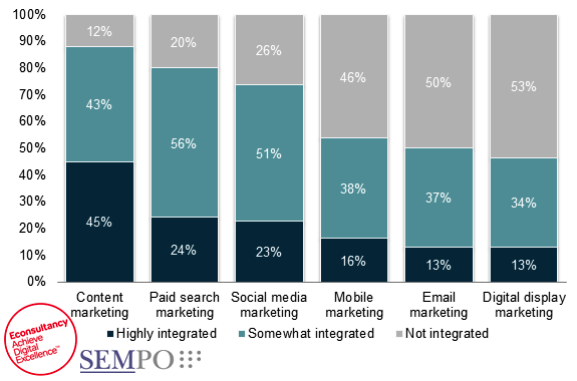
Two thousand thirteen, Karl! The year when people were still using MySpace! Now, social media marketing is more than an accompanying source of extra views and sales. It’s a huge power.
Enough for theory. Just check out that all your social buttons work properly.
A Couple of SEO-settings with far-reaching Consequences
Along with a well-developed social media integration, search optimization can significantly increase the visits to your website by improving its positions in the search results. We have already written about how to improve the online presence of your website. Here are a couple of useful plugins for a backup:
WordPress SEO by Yoast - allows you to achieve amazing results in search engine optimization of the site. However, less technically prepared users may consider it a little "cumbersome". It’s a matter of skills and taste, though.
All in One SEO Pack - another good choice for search optimization.
W3 Total Cache - now you will probably ask “What is the common connection between page caching and search engine optimization?” And I will answer. Google now takes the speed of loading pages as one of the factors when ranking pages in the SERP. So, page caching and faster page-loading are important features for the successful parameters of SEO configuration.
SEO audit by Templateog体育首页 Service Center
Do you need your website be visible to your target audience in search engines and you don't know where to start? SEO audit is the first step to creating an online marketing strategy that really works. You will get the analysis and guidelines on how to implement the given recommendations on your website.
Check out Site Performance
The last step before launching a WordPress website is to conduct performance tests. Speed is important not only for good user experience but for good old SEO.
You can check the speed of your website with the help of Google Pagespeed or Pingdom tools. If you aren’t satisfied with the speed of your website, you can improve it with W3 Total Cache or WP Super Cache caching plugins or with a CDN (MaxCDN).
Still, before installing caching plugins or tools, you should ask your hosting provider if your plan doesn’t already contain them. Most managed WordPress hosting plans contain built-in caching plugins, CDN, and backups.
If you are satisfied with all parameters and the look of your website, you can launch it. Good luck!

Read Also
Six WordPress Plugins to Install on Every WordPress Site
Best Wedding WordPress Themes For The Happiest Marriages
WordPress Real Estate Themes to Build a Really Spectacular Website
What Can Go Wrong If You Don’t Backup Your WordPress Site?
Latest Furniture WordPress Templates For Stunning Interior Design
Don’t miss out these all-time favourites
- The best hosting for a WordPress website. Tap our link to get the best price on the market with 82% off. If HostPapa didn’t impress you check out other alternatives.
- Monthly SEO service and On-Page SEO - to increase your website organic traffic.
- Website Installation service - to get your template up and running within just 6 hours without hassle. No minute is wasted and the work is going.
- ONE Membership - to download unlimited number of WordPress themes, plugins, ppt and other products within one license. Since bigger is always better.
Get more to your email
Subscribe to our newsletter and access exclusive content and offers available only to og体育首页Post subscribers.

Leave a Reply
You must be logged in to post a comment.